How to connect to a server through remote desktop
Proceed as the following steps to connect:
If you are using Windows 10 or 8 operating system, type remote desktop in the search section of the taskbar menu. Then you see Remote Desktop Connection as one of the options, select it.
If you are using Windows 7, just select the Start button and type Remote in the bottom bar, then you will see Remote Desktop Connection as one of the options, select it.
In the Remote Desktop Connection window, it is necessary to enter the IP address of the destination and then click on connect.
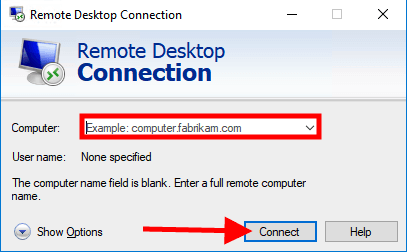
Attention:
If the direction of the default remote port has changed, you need to enter ip:port. For example, you need to enter 192.168.2.5:33096. which is 192.168.2.5 destination ip address and 33096 connection port.
At this stage, if the security message appears to confirm the identity of the second system, click on Yes.

In the next step, you will be asked for a username and password, and you need to enter the username and password of the destination Windows user environment.

By following the mentioned steps, you will enter the desktop environment of the second system and have full access to it.
Check out our blog for more tutorials & articles.
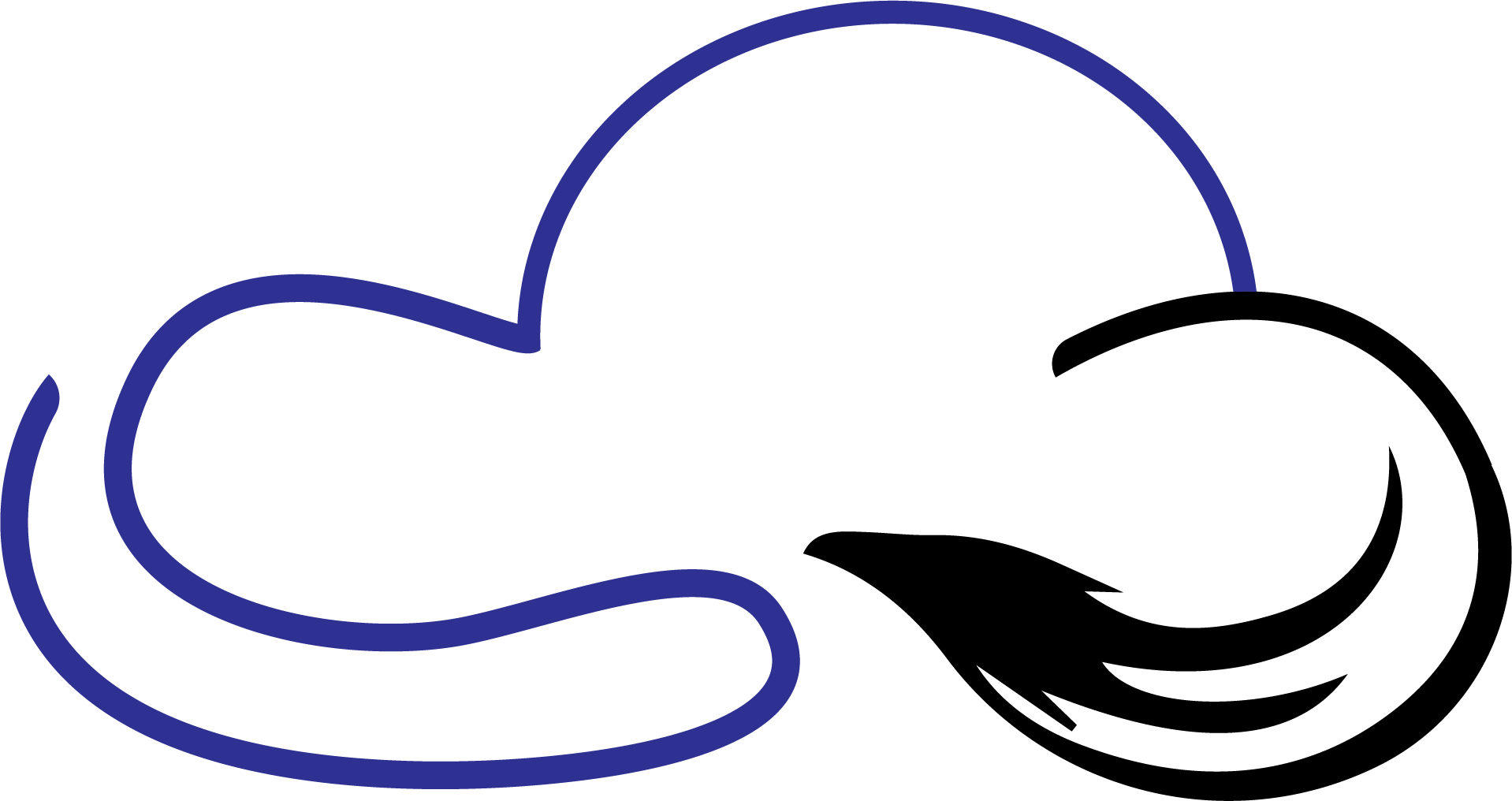
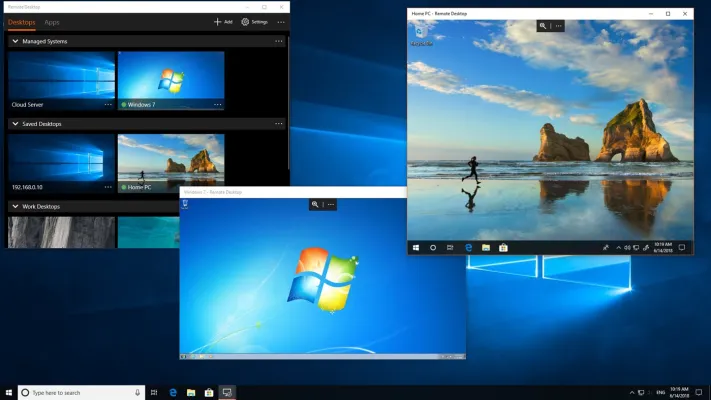
Leave a Reply